In the past few years, many churches have started to implement video streaming of their services to their websites, Facebook, YouTube, and more. Now that COVID-19 (Coronavirus) has prevented a large number of churches from gathering together for services, more ministries are looking to live stream than ever.
If you’re wanting to get started, we understand that it can be overwhelming! There are so many different options, opinions, and strategies to consider before your church can actually go live on the web. We know that it’s stressful.
To make things easy for you, we have worked together with church media professional, Brad Zimmerman, to compile three achievable methods that your church can get started in this endeavor. With over 10 years of experience in this field, he brings a lot to the table to help you pull this off. Here are his three suggestions:
Option #1 – Simulated Streaming
One of the easiest ways to get started with live streaming is actually not going live at all.
Instead of streaming a live event at your normal worship time, you can prerecord your service and play it back at a specific time as if it were live. Viewers will all see the same moment at the same time, just like a live stream and can interact and chat just like a live event. The best part of this solution is you don’t need new streaming gear. Simply create and upload a video, schedule the start time, and you are ready to go.
With this method you could record a time of worship in your church office, show clips from previously recorded services, or prerecord a video message from your pastor without the stress of being live.
The Setup:
- Church Online Platform (free) – This resource allows “simulated streaming” using a video from YouTube, Vimeo or Wistia. Plus you can still use all of the great features like chat, message notes, Bibles and prayer that the platform provides.
- Facebook Premiere (free) – Upload your video to Facebook, choose the Premiere in the publish settings, and choose the date/time. Your video will be “streamed” in real-time, with a chat area, then saved to your page.
- YouTube Premiere (free) – Just like Facebook, you upload a video and in the publish settings, select “schedule” and choose the premiere option. This also gives you access to chat and other features.
Tips:
- Since you can prerecord, make sure to keep your service as tight and short as possible to keep it engaging.
- Even though your video is prerecorded you can ask for engagement just like you would in real time.
- Make sure to join the chat during the simulated stream and help create interactions with the video even though it is prerecorded.
Best Fit:
Churches who have not streamed before, or are on lockdown and can’t get into the same room to stream together.
Option #2 – Simple Stream
Even if your church is large, that doesn’t mean your stream needs to be extravagant. You can create a simple, yet engaging live stream for free with tools you already have.
The Setup:
- Smartphone, tablet or webcam streaming to Facebook or YouTube (Note: YouTube requires 24 hours+ approval before you can stream)
- 1 or more people in front of the camera in a brightly lit room with a nice background (Try to avoid blank walls or messy rooms)
Tips:
- If streaming a worship service as it happens each week, try to capture video from the front of the room to give a front-row experience.
- If recording from home or office during COVID-19 season, change it up to be relaxed and casual. Remember you are not a big event styled gathering, you are hanging out and talking.
- Upgrade to an external mic for higher quality audio.
- If you use a phone or tablet get a stand or tripod.
- Post links in the comments/chat to song lyrics or bible passages to help engagement.
Best Fit:
Churches who are new to streaming and are working with a low budget.
Option #3 – Basic Camera Kit
If you’re ready to start your journey into a more advanced livestream setup, you’ll want to move beyond just using your phone. With just a few tools, you can set up a camera and start sending high quality video to multiple places.
The Setup:
- A dedicated computer running this free software – OBS (Open Broadcast Software)
- A video camera: recommended low price or mid range options
- A fluid head tripod: recommended entry level option
- A video capture card:
- USB 3.0: Cam Link or Intensity Shuttle
- Thunderbolt: UltraStudio Mini Recorder or Intensity Shuttle
- USB: Blackmagic Web Presenter
- (Optional) An audio capture device if your computer doesn’t have a mic input: Scarlett Solo
Tips:
- Set up an aux mix (post fader) on your soundboard for better control of your online mix.
- You can get your ProPresenter 7 signal into OBS via NDI using this free plugin.
- Make sure that you have plenty of light on your stage and that you white-balance your camera.
- Stream to more than one destination by using a stream splitting site like loola.tv, restream.io or castr.io
Best Fit:
Churches who have already been considering investing in live streaming and are finally ready to make the jump.
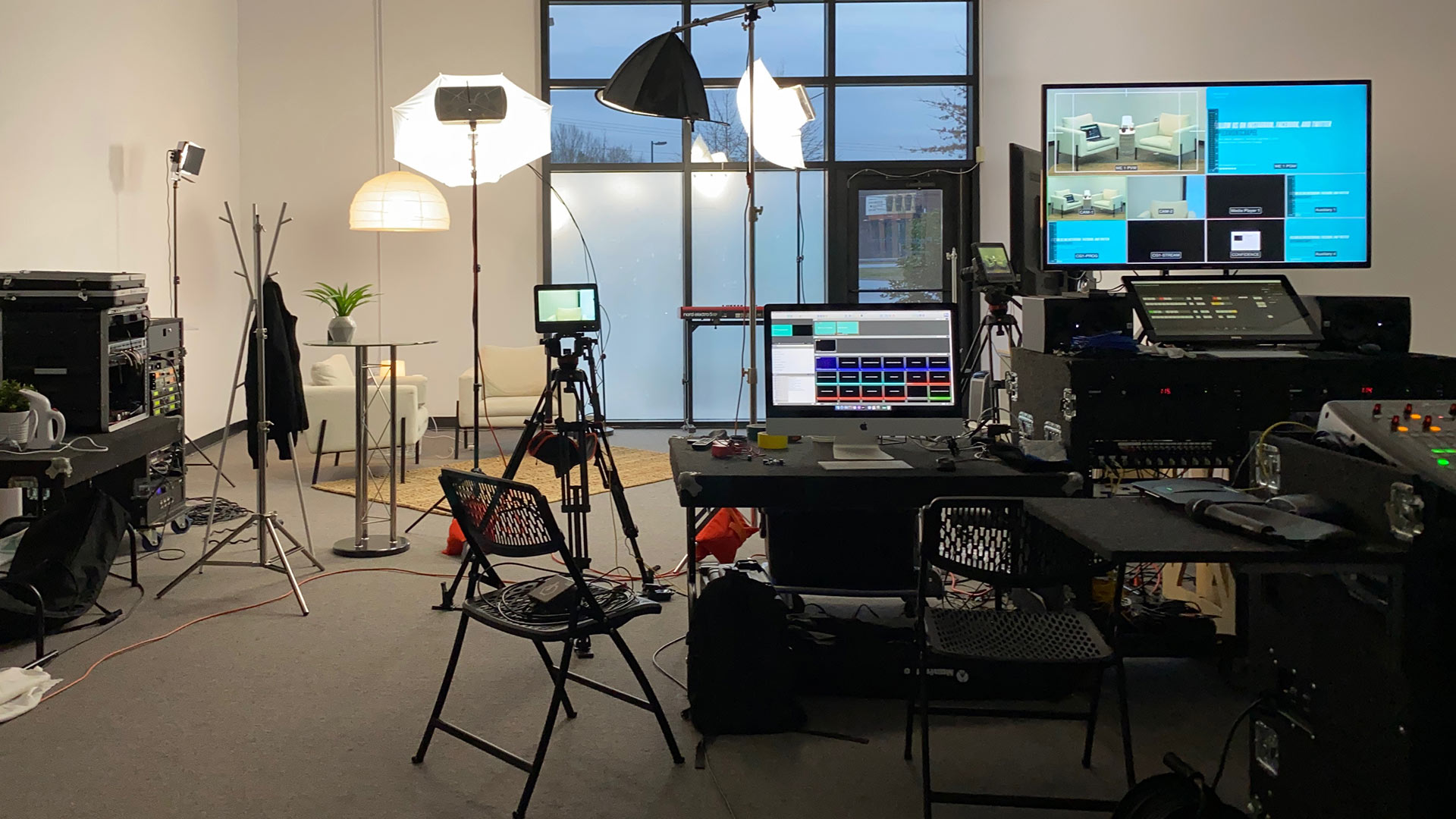






















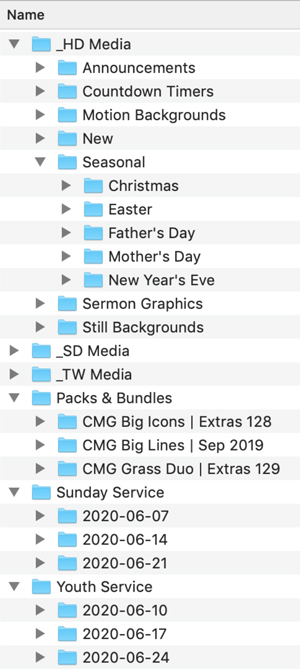
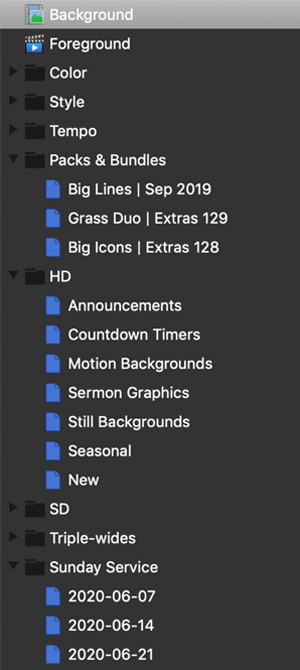



 2. Click the “Create A Frame” button. Then, click “Open Frame Studio.”
2. Click the “Create A Frame” button. Then, click “Open Frame Studio.” 3. A new “Create A Frame” window will pop up. Here, you’ll be prompted to drag and drop a PNG image. This is where you can upload your PNG template frame.
3. A new “Create A Frame” window will pop up. Here, you’ll be prompted to drag and drop a PNG image. This is where you can upload your PNG template frame. 4. Make sure that your previews look exactly as planned. Click Next to move forward. You’ll be brought to a page of options. Here, you’ll name your frame and provide some other basic information like when you want to make this frame available. Once you’ve completed this page, click Next.
4. Make sure that your previews look exactly as planned. Click Next to move forward. You’ll be brought to a page of options. Here, you’ll name your frame and provide some other basic information like when you want to make this frame available. Once you’ve completed this page, click Next. 5. Finish the process by clicking Publish. Your new custom profile frame is now ready to be used and shared with your community!
5. Finish the process by clicking Publish. Your new custom profile frame is now ready to be used and shared with your community!
 The first thing that you’ll notice is that your browsing experience has a brand new look. This bright, clean interface uses new fonts, rounded edges, clearer labeling, and softer colors. An all-new “mega menu” and helpful buttons leading to our most popular content have been added right where you need them. Plus, we’ve included new trending sections and categories to help you find relevant content with ease.
The first thing that you’ll notice is that your browsing experience has a brand new look. This bright, clean interface uses new fonts, rounded edges, clearer labeling, and softer colors. An all-new “mega menu” and helpful buttons leading to our most popular content have been added right where you need them. Plus, we’ve included new trending sections and categories to help you find relevant content with ease. At the core of our Media Browser is a brand new search bar that is more powerful than ever. It’s the fastest, most accurate, and smartest search tool that we’ve ever seen utilized in a church media gallery. You’ll find that when you can trust that a search bar understands what you’re asking for, you gain the freedom to explore more often. Additionally, you can now see what others like you are looking for when you are.
At the core of our Media Browser is a brand new search bar that is more powerful than ever. It’s the fastest, most accurate, and smartest search tool that we’ve ever seen utilized in a church media gallery. You’ll find that when you can trust that a search bar understands what you’re asking for, you gain the freedom to explore more often. Additionally, you can now see what others like you are looking for when you are. Our subscribers have been asking for more ways to explore content in our growing library of visuals. We heard you loud and clear. Now, every CMG media gallery (motions, templates, social, etc.) can be filtered to narrow down the search to find your next great look. Here are all the available filters depending on the gallery type you are browsing: 8 Color Filters, 5 Tempo Filters, Category Filters, Minimum Resolution Filter, Minimum Playback Duration Filter, and Must Include Music Filter.
Our subscribers have been asking for more ways to explore content in our growing library of visuals. We heard you loud and clear. Now, every CMG media gallery (motions, templates, social, etc.) can be filtered to narrow down the search to find your next great look. Here are all the available filters depending on the gallery type you are browsing: 8 Color Filters, 5 Tempo Filters, Category Filters, Minimum Resolution Filter, Minimum Playback Duration Filter, and Must Include Music Filter. CMG Subscribers will enjoy using these two new quick action icons that are found throughout the entire Media Browser experience. The first icon is for quickly bookmarking your favorite looks. When activated, the icon will fill with blue to indicate the item has been bookmarked, and it will now be accessible on your bookmarks page. The neatly organized bookmarks page can be accessed via the Browse Media button. The second icon is for rapid downloading. Click this, and you’ll instantly start downloading the selected item. Your image resolution, file format, and download location settings will mirror those of your previous pop-up modal download, so make sure to double-check those settings before using this handy feature.
CMG Subscribers will enjoy using these two new quick action icons that are found throughout the entire Media Browser experience. The first icon is for quickly bookmarking your favorite looks. When activated, the icon will fill with blue to indicate the item has been bookmarked, and it will now be accessible on your bookmarks page. The neatly organized bookmarks page can be accessed via the Browse Media button. The second icon is for rapid downloading. Click this, and you’ll instantly start downloading the selected item. Your image resolution, file format, and download location settings will mirror those of your previous pop-up modal download, so make sure to double-check those settings before using this handy feature. TempoMatch is the best way to find the perfect background to match a song. Simply type any worship song title or CCLI number in the new CMG Media Browser search bar, and you’ll discover a gallery of motion backgrounds that match the tempo of that song. It’s super efficient and unbelievably clever, just like you. Additionally, to quickly filter your motion background by tempo speed, click the filter button on the right-hand side of the search bar and select one of the five tempo speeds. Instantly, the gallery of motion backgrounds will be filtered so you can download what you need.
TempoMatch is the best way to find the perfect background to match a song. Simply type any worship song title or CCLI number in the new CMG Media Browser search bar, and you’ll discover a gallery of motion backgrounds that match the tempo of that song. It’s super efficient and unbelievably clever, just like you. Additionally, to quickly filter your motion background by tempo speed, click the filter button on the right-hand side of the search bar and select one of the five tempo speeds. Instantly, the gallery of motion backgrounds will be filtered so you can download what you need. You spoke and we listened. We’ve made our popular in-browser graphic design tool, CMG Editor, even better by adding 15 new fonts. Plus, it now has a new user interface that brings improved functionally on both desktop and mobile. That’s right – mobile! Go try them out for yourself by choosing any still background and clicking the “Open In CMG Editor” link.
You spoke and we listened. We’ve made our popular in-browser graphic design tool, CMG Editor, even better by adding 15 new fonts. Plus, it now has a new user interface that brings improved functionally on both desktop and mobile. That’s right – mobile! Go try them out for yourself by choosing any still background and clicking the “Open In CMG Editor” link.
































 4. Make sure that your previews look exactly as planned. Click Next to move forward. You’ll be brought to a page of options. Here, you’ll name your frame and provide some other basic information like when you want to make this frame available. Once you’ve completed this page, click Next.
4. Make sure that your previews look exactly as planned. Click Next to move forward. You’ll be brought to a page of options. Here, you’ll name your frame and provide some other basic information like when you want to make this frame available. Once you’ve completed this page, click Next. 5. Finish the process by clicking Publish. Your new custom profile frame is now ready to be used and shared with your community!
5. Finish the process by clicking Publish. Your new custom profile frame is now ready to be used and shared with your community!



















 3. From the version section of the window, choose the option with the Editable PSD file. Then, press the large download button.
3. From the version section of the window, choose the option with the Editable PSD file. Then, press the large download button. 4. Once your download is complete, it may come packaged as a ZIP file. If so, this will need to be unzipped using the software of your choosing depending on your OS.
4. Once your download is complete, it may come packaged as a ZIP file. If so, this will need to be unzipped using the software of your choosing depending on your OS. 7. Click the small grey box on the left side of this layer to toggle the visibility of this hidden layer. An eye icon will appear, as well as a text box at the top of the graphic.
7. Click the small grey box on the left side of this layer to toggle the visibility of this hidden layer. An eye icon will appear, as well as a text box at the top of the graphic. 8. This “Fonts Used” layer will now provide both the name of the font that was used in this graphic, as well as a URL so that you can easily find it online for download.
8. This “Fonts Used” layer will now provide both the name of the font that was used in this graphic, as well as a URL so that you can easily find it online for download. 9. The text that is shown in this “Fonts Used” layer is editable, so you can double-click to select the URLs. You can then copy and paste these directly into your internet browser.
9. The text that is shown in this “Fonts Used” layer is editable, so you can double-click to select the URLs. You can then copy and paste these directly into your internet browser. 6. Navigate to
6. Navigate to  7. Once the file is open, look to your Layers panel in the bottom right corner of your screen. There, you will see a layer labeled “Fonts Used” that is currently turned off.
7. Once the file is open, look to your Layers panel in the bottom right corner of your screen. There, you will see a layer labeled “Fonts Used” that is currently turned off. 8. Click the greyed out eye icon on the left side of this layer to toggle the visibility of this hidden layer. An eye icon will appear, as well as a text box at the top of the graphic.
8. Click the greyed out eye icon on the left side of this layer to toggle the visibility of this hidden layer. An eye icon will appear, as well as a text box at the top of the graphic. 9. This “Fonts Used” layer will now provide both the name of the font that was used in this graphic, as well as a URL so that you can easily find it online for download.
9. This “Fonts Used” layer will now provide both the name of the font that was used in this graphic, as well as a URL so that you can easily find it online for download. 10. The text that is shown in this “Fonts Used” layer is editable, so you can double-click to select the URLs. You can then copy and paste these directly into your internet browser.
10. The text that is shown in this “Fonts Used” layer is editable, so you can double-click to select the URLs. You can then copy and paste these directly into your internet browser.